The Bank Accounts tab is where the Bank Account details can be configured for your Company. In order to do this, follow these steps:
- Navigate to the Bank Accounts Tab in Oval Administration.
- Click on New.
- Enter the Bank Account Name.
- Enter the Bank Name.
- Select the currency (If you have multi-currency enabled).
- Search for the Entity this Bank Account relates to.
- Enter the Account Number.
- Enter the Sort Code.
- Click on save.
The Bank Account has been created and you are now able to input a Bank Statement.

To input a Bank Statement, follow these steps:
- Click on New.
- Enter the Bank Statement Name.
- Enter the Start and End dates.
- Enter the statement Reference.
- There is also space to add additional notes if required.
- Click on Save.
The Bank Statement has now been setup and you can add Bank Transactions.
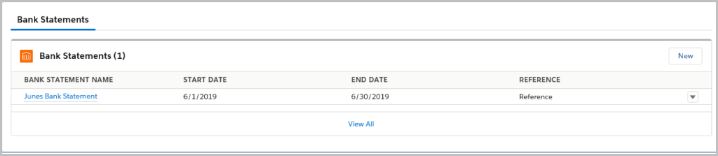
To input the Bank Transactions, follow these steps:
- Click on the Bank Statement Name to open it.
- Click on New.
- Enter the Date.
- Enter either the Debit or Credit amount.
- Enter a Description if required.
- Click on save.
- Enter as many transactions as needed.
The Bank Transactions will now show in the list.
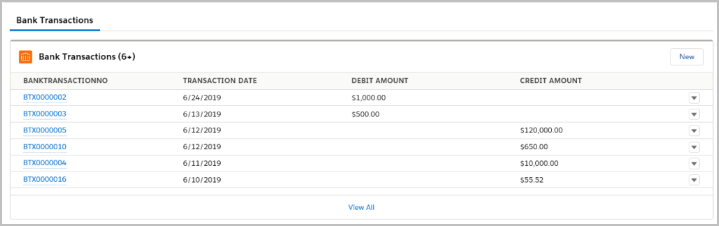
End of Article.