The Accounting Journal Templates tab is where the Journal Templates can be added for your Company. In order to do this, follow these steps:
- Navigate to the Accounting Journal Templates Tab in Oval Accounting.
- Click on New.
- Select the Record Type ( Standard or Multi-Entity).
- Click on Next.
- Enter the Accounting Journal Template Name.
- Select the Status from the dropdown.
- Search for the Company Entity or Department.
- Click on Save.
Once the Template has been created you can add Template Accounting Entries, Automation Rules and Accounting Journals.
- Click on New Template Accounting Entries.
- Search for the Ledger Account this relates to.
- Search for the Target Ledger Account.
- Enter either the Debit or Credit Amount.
- Click on Save.
The Template Accounting Entry has been setup.
- Click on New Automation Rule.
- Enter the Automation Rule Name.
- Select the Status.
- Enter a Transaction Template or Accounting Journal Template.
- Enter the Schedule Information.
- Click on Save.
The Automation Rule has been setup.
- Click on New Accounting Journal.
- Select the Record Type (Standard or Multi-Entity).
- Enter the Journal Reference.
- Select the Status.
- Enter the Journal Date.
- Enter the Entity Accounting Period if required.
- Enter the Company, Department or Source Company Entity.
- Select the Related Transaction.
- There is also a section for Additional Information and where you can select an Automation Rule.
- Click on Save.
The Accounting Journal Template has now been setup.
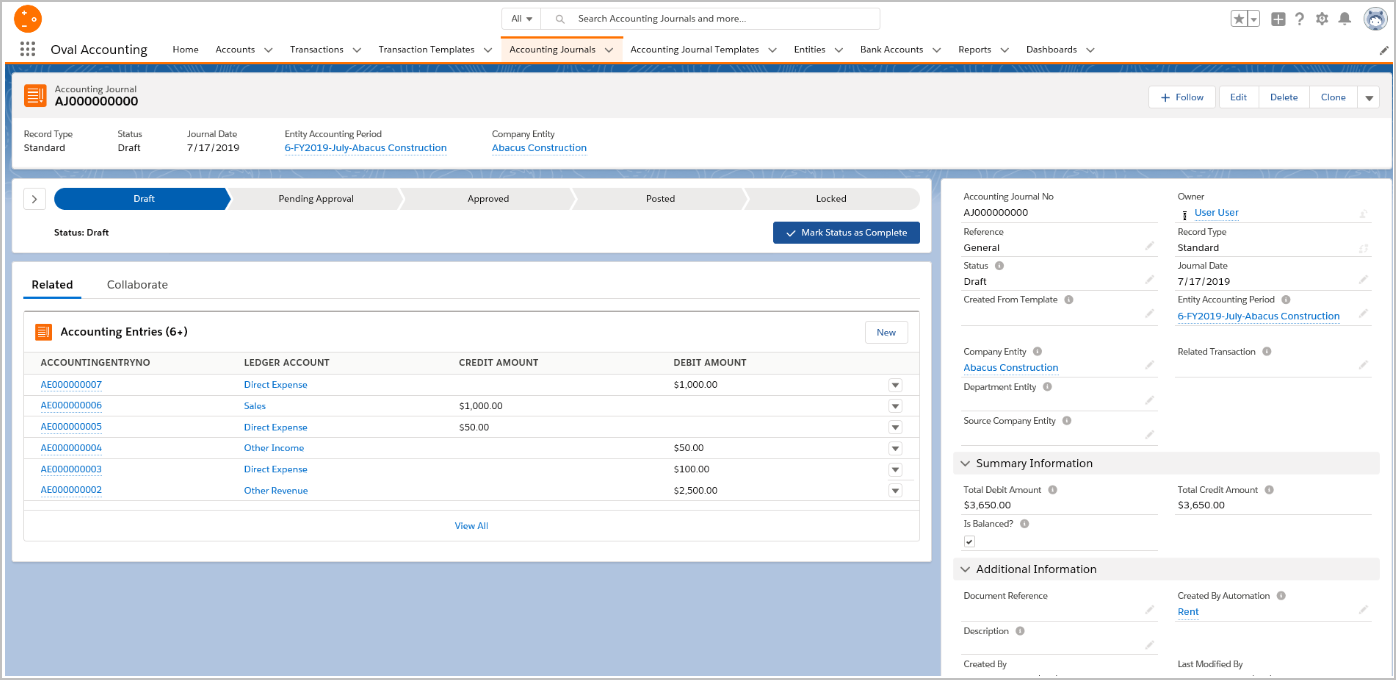
End of Article.
